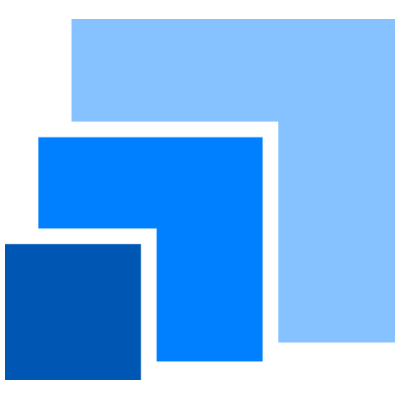UserSpace.new_excel_range#
- UserSpace.new_excel_range(name, path, range_, sheet=None, keyids=None, loadpath=None)#
Creates a Reference to an Excel range
Reads an Excel range from an Excel file, creates an
ExcelRangeobject and assigns it to a Reference namedname.The object returned by this method is an
ExcelRangeobject. It is a mapping object, and has the same methods and operations as other mapping objects, such asdict. The user can read and write values to an Excel file through the object by the same operators and methods asdict.ExcelRangeobjects are associated to the Model of the bound References.Bindings between
ExcelRangeobjects and References are kept track of in the belonging Model, anExcelRangeobject is deleted when all the References bound to the object is deleted.ExcelRangeobjects cannot have Excel ranges overlapping with others.An
ExcelRangeobject is deleted when all the References bound to the object is deleted.The Excel range is read from a workbook specified by
loadpathand saved topath. If noloadpathis given,pathis used also for reading.The
pathis a path-like object, and can be either a relative or absolute path. If a relative path is given, the output file becomes an internal data file, and when this Model is saved bywrite_model()orzip_model(), the file is saved in the model folder or the zipped file output by the functions, andpathis interpreted as a path relative to the model path. If an absolute path is given, the output file becomes an external data file and the file is saved outside the model folder or zip file.The
range_parameter takes a string that indicates an Excel range, such as “A1:D5”, or the name of a named range. When the name of a named range is specified, thesheetargument is ignored.The
keyidsparamter is for specifying rows and columns in the range to be interpreted as key rows and columns. Thekeyidsparameter takes a list of strings, each element of which is a string starting with “r” or “c” followed by a 0-indexed integer. For example,["r0", "c1"]indicates that the 1st row and the 2nd column inrange_are interpreted as keys in that order. Ifkeyidsis not given, all rows and columns are interpreted as value rows and columns, and the values are assigned to 0-indexed integer keys.Example
Suppose below is the range “A1:D4” on Sheet1 in Book1.xlsx.
AA
BB
0
11
21
1
12
22
2
13
23
The next code creates a Reference named
xin a Spacespace:>>> xlr = space.new_excel_range("x", "files/Book1.xlsx", "A1:D4", sheet="Sheet1", keys=["r0", "c0"], loadpath="Book1.xlsx")
The values in the range are accessible through the
[]operator. “r0” in thekeyidsparameter denotes the first row, and “c0” denotes the first column. So keys to be passed in the[]operator are taken from the row and the column, for example:>>> xlr["BB", 1] 22 >>> space.x["BB", 1] 22 >>> dict(xlr) {('AA', 1): 11, ('AA', 2): 12, ('AA', 3): 13, ('BB', 1): 21, ('BB', 2): 22, ('BB', 3): 23}
Multiple
ExcelRangeobjects cannot be created on overlapping ranges. Whenkeyidsis omitted, 0-indexed integer keys are assigned:>>> xlr2 = space.new_excel_range("y", "files/Book1.xlsx", "B2:D4", sheet="Sheet1", loadpath="Book1.xlsx") ValueError: cannot add spec >>> del space.x >>> xlr2 = space.new_excel_range("y", "files/Book1.xlsx", "B2:D4", sheet="Sheet1", loadpath="Book1.xlsx") >>> dict(xlr2) {(0, 0): 11, (0, 1): 21, (1, 0): 12, (1, 1): 22, (2, 0): 13, (2, 1): 23}
Note
This method reads and writes values from Excel files, not formulas. From formulas cells in the
loadpathfile, last-saved values stored in the file are read in.- Parameters:
name – A name of a Reference or a Cells object with no arguments.
path – The path of the output Excel file. Can be a
stror path-like object.range (
str) – A range expression such as “A1:D5”, or a named range name string.sheet – The sheet name of the range. Ignored when a named range is given to
range_.keyids (optional) – A list of indicating rows and columns to be interpreted as keys. For example,
['r0', 'c0']indicates the fist row and the first column are to interpreted as keys in that order.loadpath (optional) – The path of the input Excel file.
See also
New in version 0.9.0.